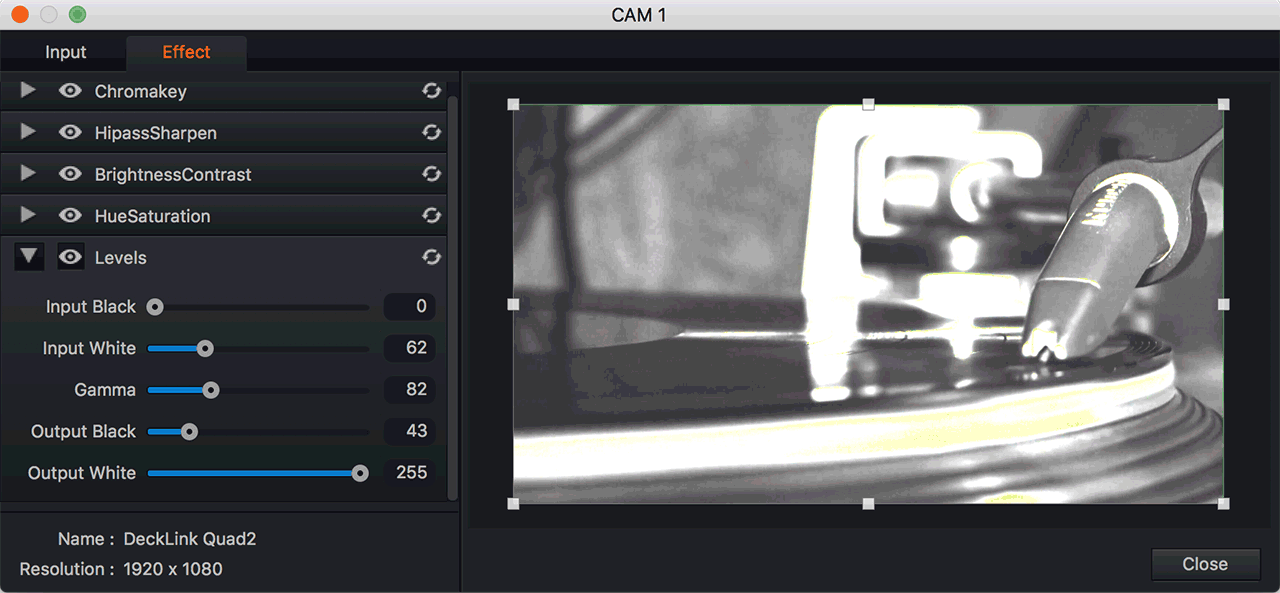Videos
In the Motion caster, you can simply select a video source from the list of connected cameras on your local or network.
The selected video source is displayed in the source preview and can be sent to the preview window or program window at any time you want.
The following is a screenshot for entering a video source.
First, click the Settings button in the Source Preview window.
Source Preview
Tip
Left-click on the source preview to display it as a preview.
Right-click on the source preview to display it as a program.
Input Setup
The following is a screenshot of the Settings popup that appears when you press the Settings button.
In this setup pop-up window, you can select local source or network source and set details such as resolution, audio and broadcast format.
Input : Select a local source or network source to set the effect of the input video.
Local Source
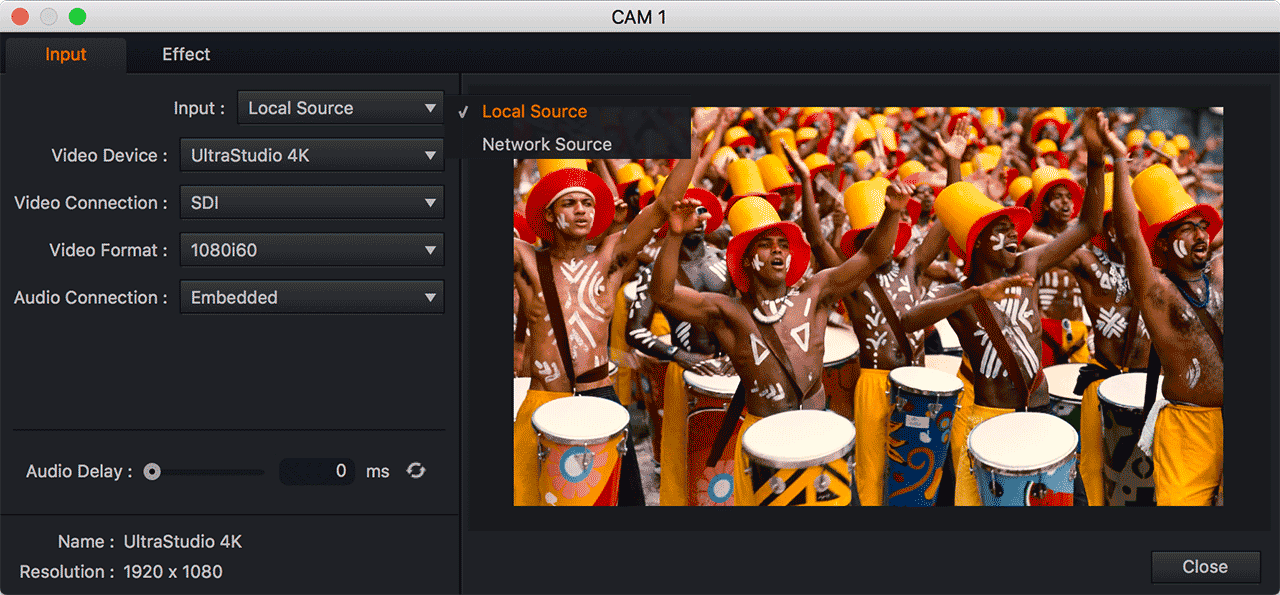
Video Device : Select the video input from auto-detected local input devices
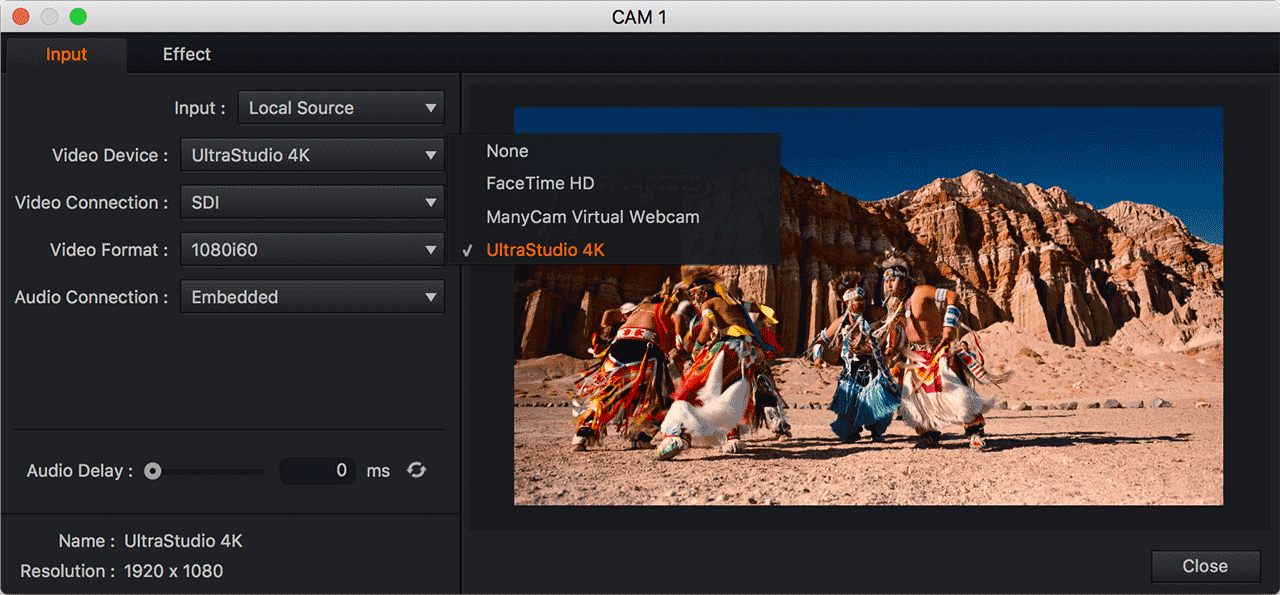
Video Connection : Select the video connection cable from the local input device.
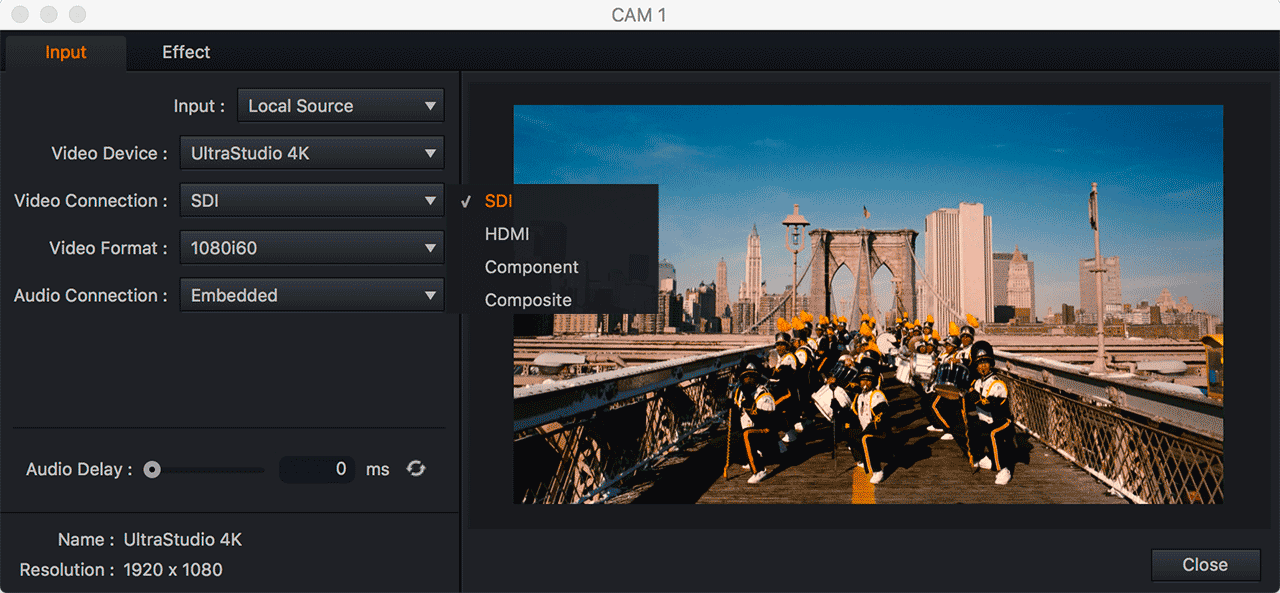
Video Format : Select a video format that is appropriate for your broadcast environment.
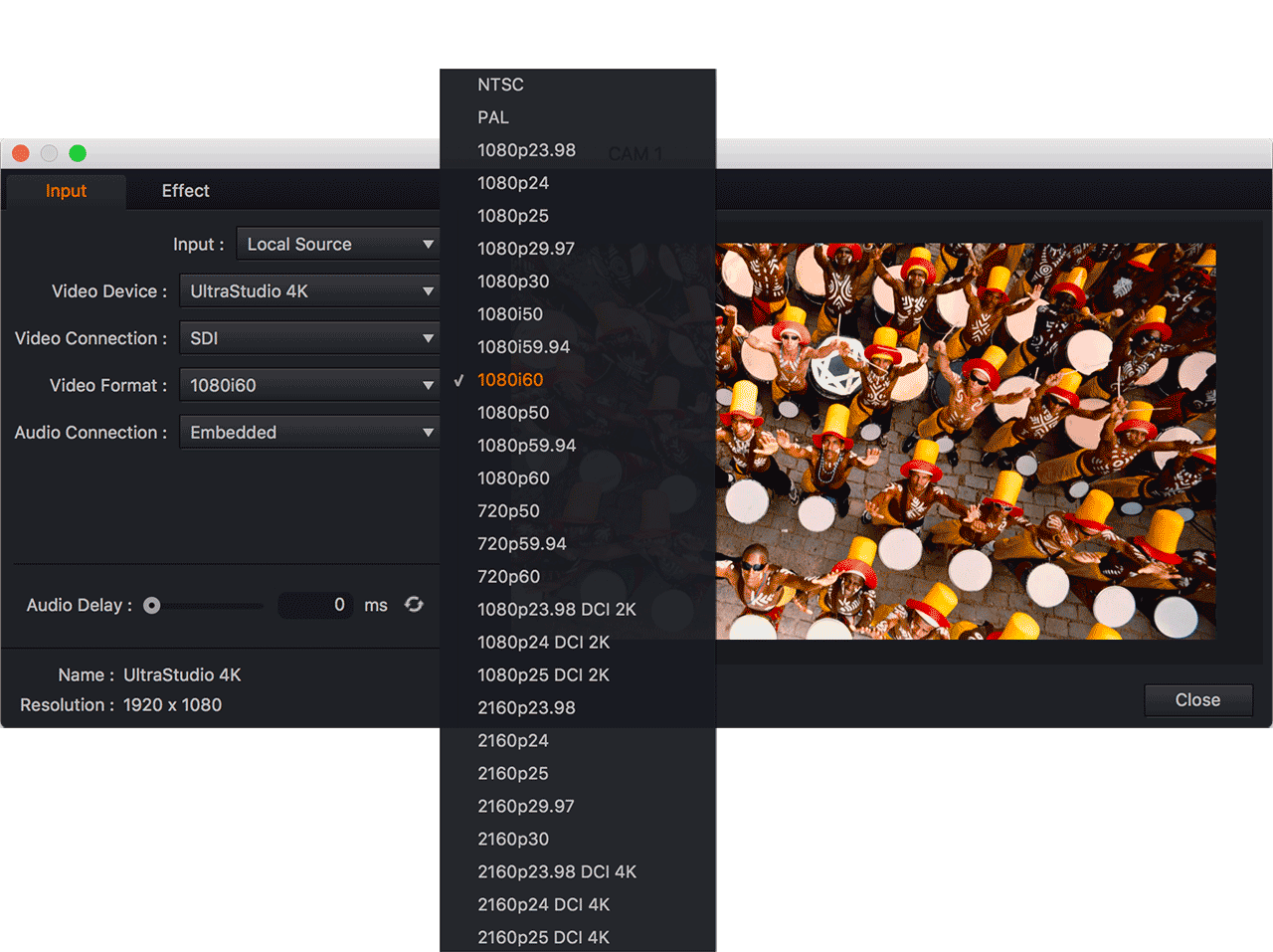
Audio Connection : Select an audio connection device.
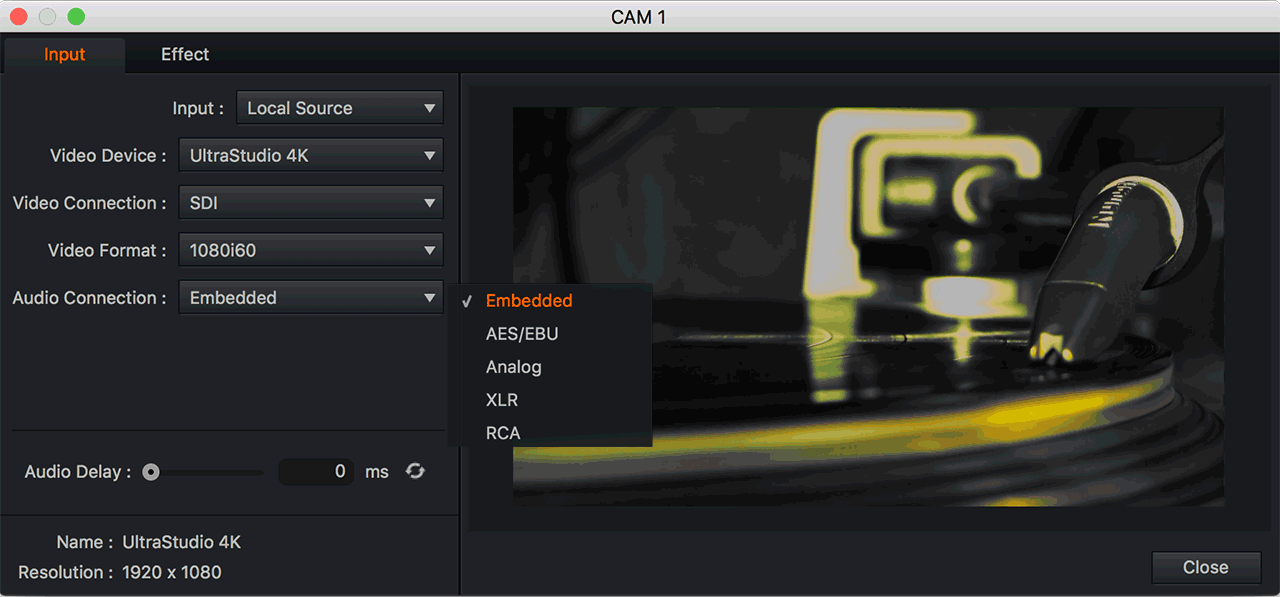
Audio Delay : Adjust input audio sync in milliseconds.
Name : Input device name
Network Source
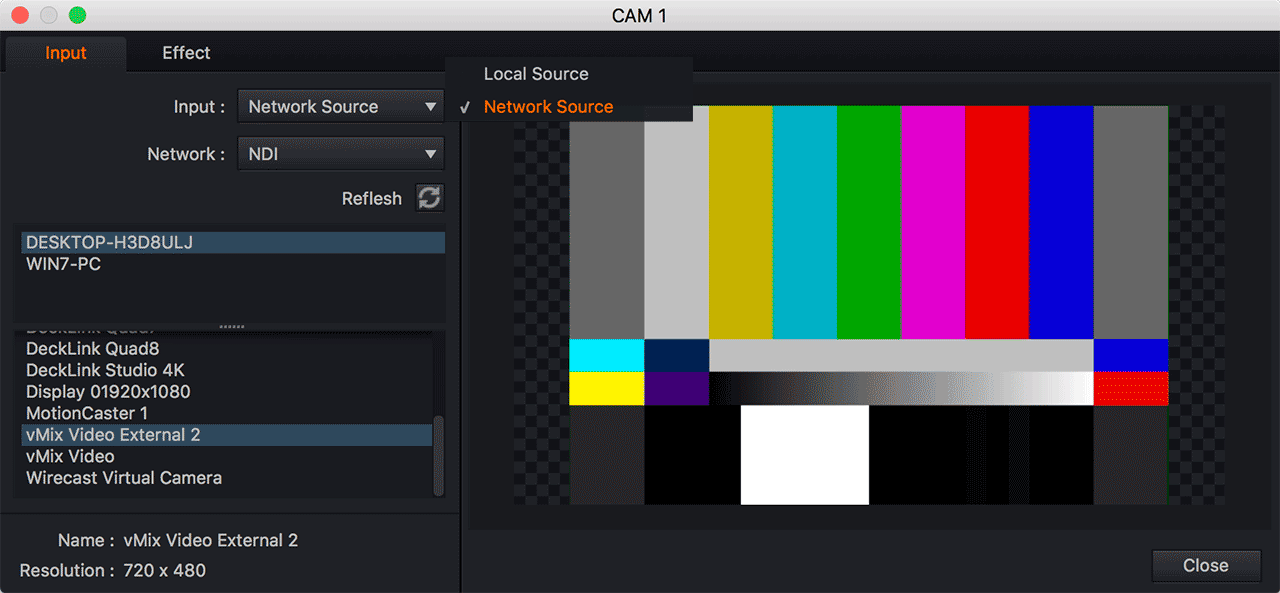
Network : Connect network resources of NewTek NDI or RTMP.
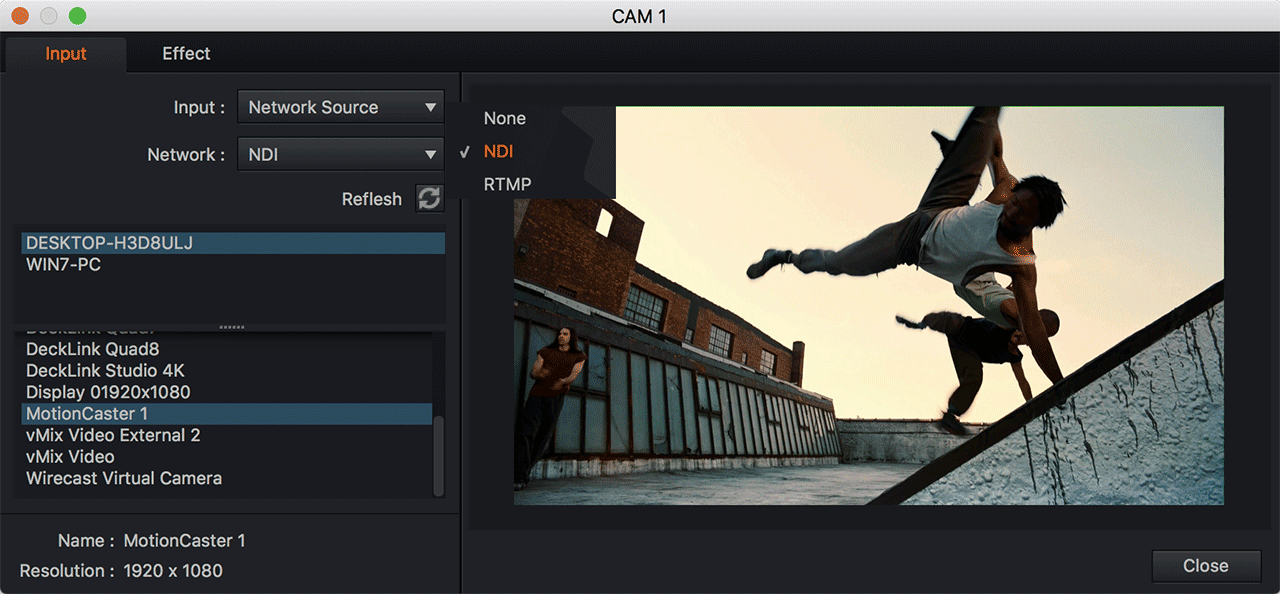
Effect
Output your own video by applying high-quality chroma key, sharpness, brightness contrast, hue saturation and level effect to the input video source.
live video chroma key software
Chroma key compositing, or chroma keying, is a visual effects / post-production technique for compositing (layering) two images or video streams together based on color hues (chroma range). The technique has been used heavily in many fields to remove a background from the subject of a photo or video – particularly the newscasting, motion picture and videogame industries.
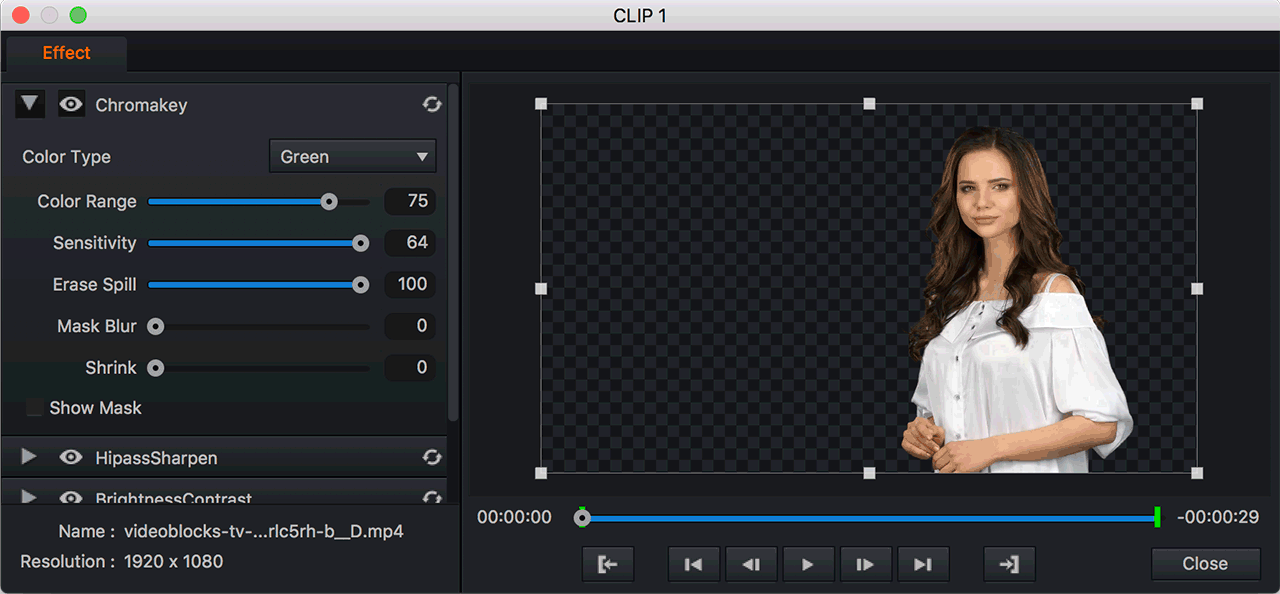
HipassSharpen
HipassSharpen is an editing tool that lets you move and stretch the sharpen radius of a movie or image.
BrightnessContrast
BrightnessContrast is an editing tool that allows you to move and stretch the brightness and contrast values of a movie or image.
HueSaturation
HueSaturation is an editing tool that lets you move and stretch the hue and saturation values of a movie or image.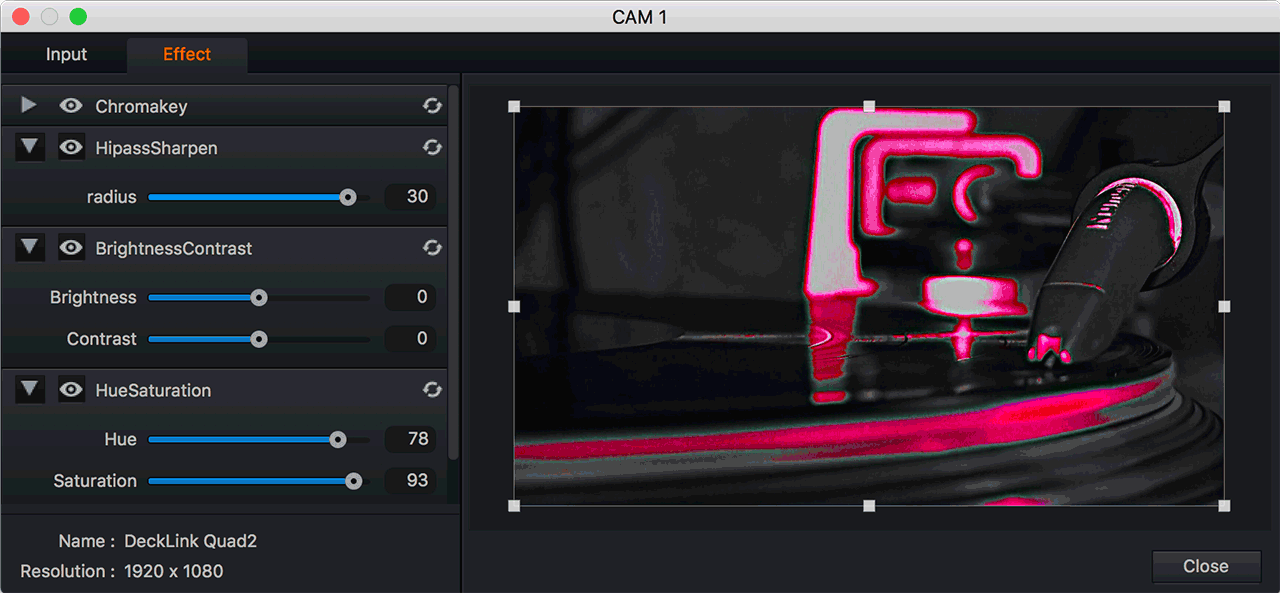
Levels
Levels is an editing tool that lets you move and stretch the brightness level of a video or image. You can adjust the brightness, contrast, and tonal range by specifying the positions of full black, full white, and midtones.